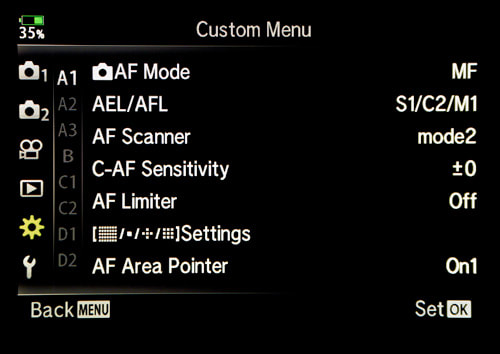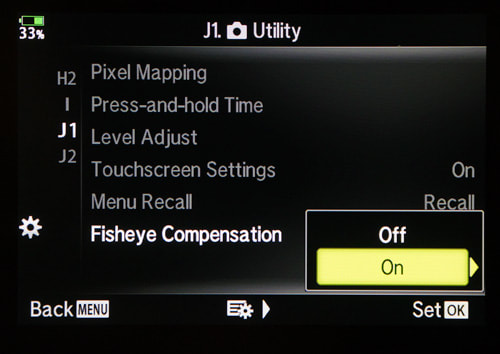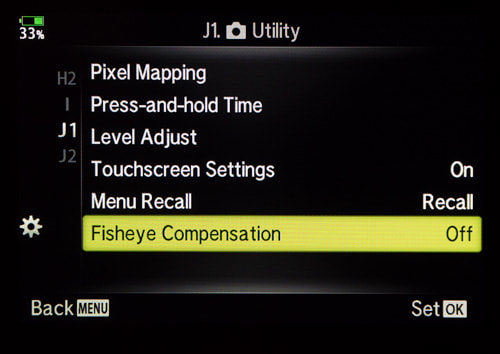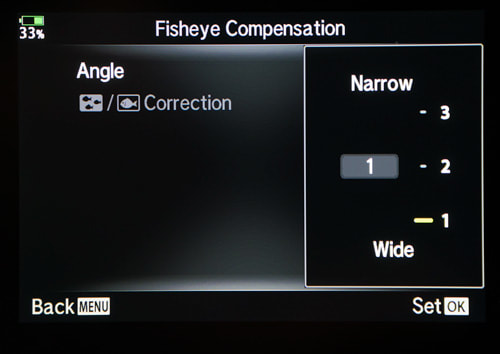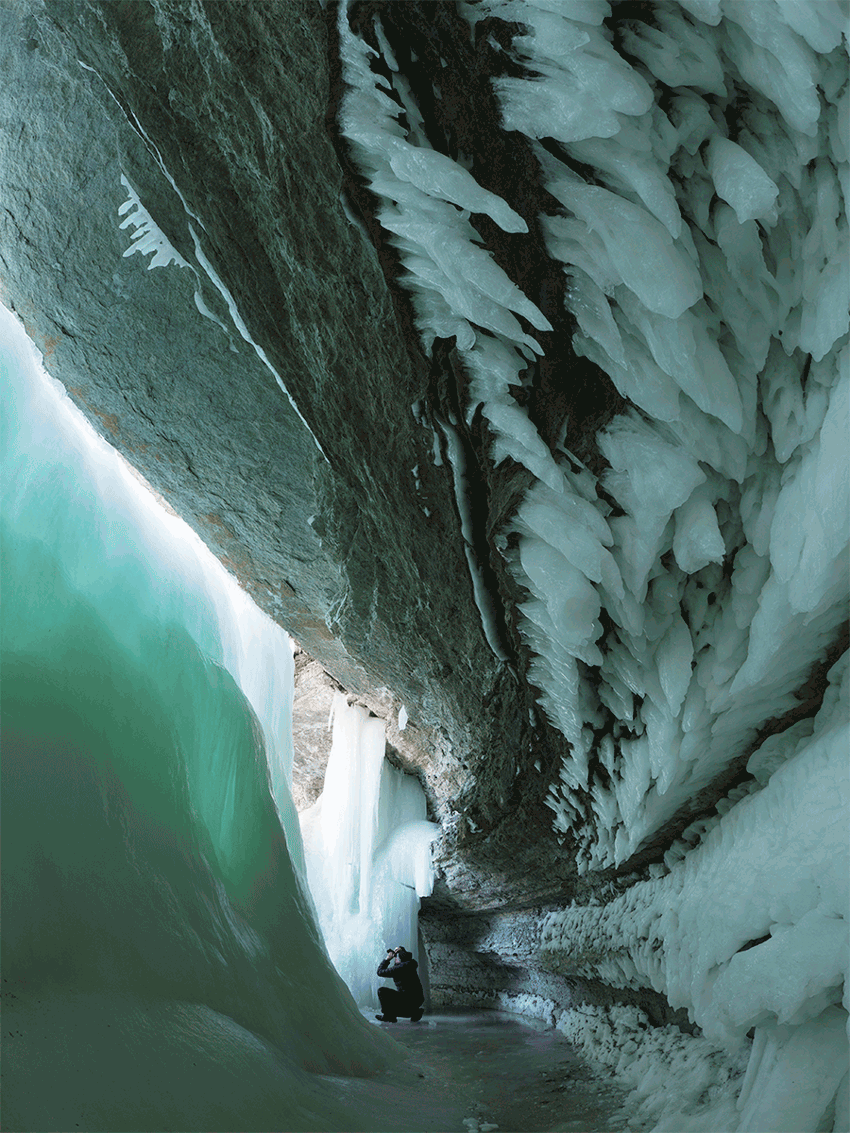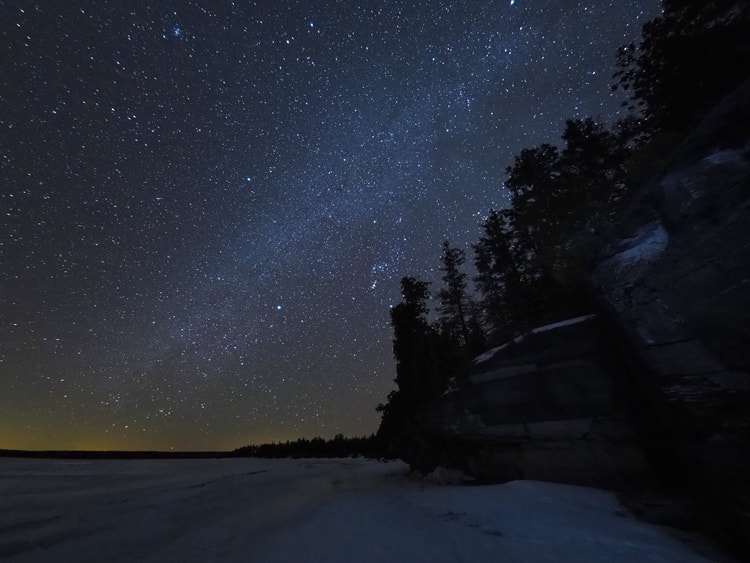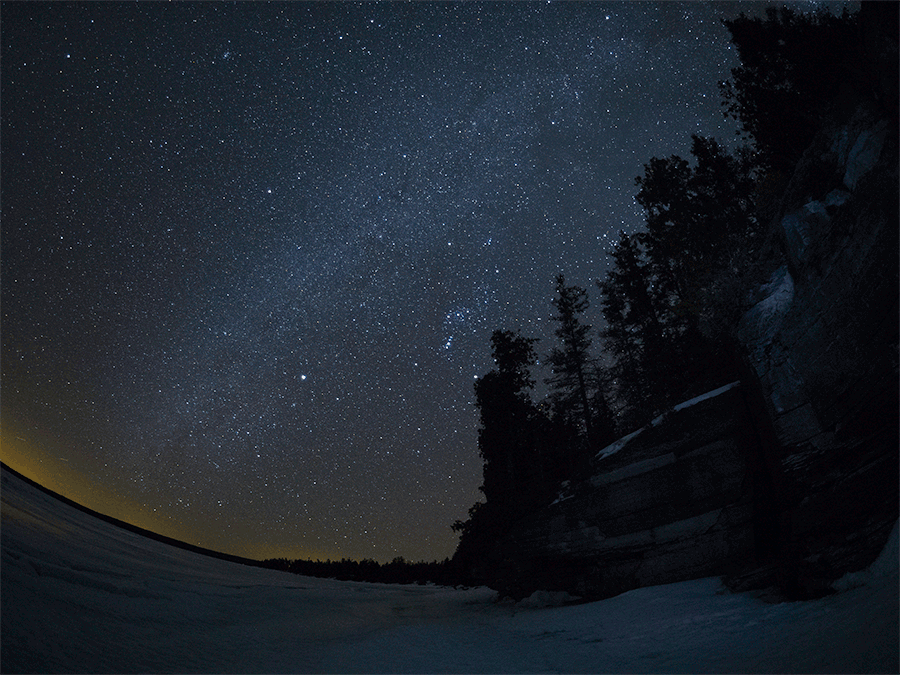|
Olympus recently provided a major firmware update to the E-M1 Mark II, their flagship camera. As part of that update they have included built-in fisheye compensation for the m.Zuiko 8mm f/1.8 PRO. I'm a real fan of this lens, using it quite regularly for landscape and astrophotography. Whenever I pick it up I recognize that I am going to have to deal with the obvious distortion that comes with a fisheye lens. Well, now I don't have to.
The new compensation feature helps turn the 8mm lens from a typical fisheye lens into a rectilinear one. When engaged, the fisheye compensation generates a full resolution jpeg image that emulates a rectilinear lens. As such, two images are recorded, the corrected jpeg, and the original, uncorrected RAW file.
Accessing the fisheye compensation requires a bit of menu diving, but once engaged it will remain active until you disable the feature. This means that each time you attach the 8mm lens it will recall the previously programmed settings. Once set, a small icon on the rear LCD indicates that the feature is selected and which of the three settings you have enabled.
The images below illustrate the original, uncorrected image along with the 3 corrected settings. There are significant differences in the field of view between the uncorrected, narrow and wide settings. To make composing the image easier, the corrected image is viewed in real time on the LCD or the EVF.
For the two images below, notice the difference between the hydro lines and fence post.
8mm Corrected vs. 7mm
For many Olympus shooters a natural question might be, how does the corrected version's field of view compare to the 7mm focal length of the m.Zuiko 7-14mm f/2.8 PRO. The two images below help to illustrate the differences.
Upon careful examination you can clearly see that the corrected image from the 8mm lens has a slightly greater field of view than the 7mm focal length from the 7-14mm lens.
Limitations
Overall, I have been pleased with the results I have gotten from the new built-in fisheye correction, particularly when using Setting 1. I really like the fact that I get both a jpeg and RAW image that I can work with. The jpeg image quality defaults to LN, not the higher quality LF setting so you may want to change this. Since the images are digitally corrected some camera features are disabled. This includes the following;
Sample Images
Links
For more information about the m.Zuiko 8mm f/1.8 you can check out two other posts that I've written about this lens (told you I was a fan); For more information about the latest Olympus firmware updates check out their website.
14 Comments
3/14/2018 01:41:05 am
Hey Peter,
Reply
Peter Baumgarten
3/14/2018 07:46:42 am
Hi Jeff,
Reply
Stephen Patterson
5/5/2018 07:15:52 am
Hi Peter, is the corner sharpness compromised when correction is applies. Also approximately, what is the focal length with each setting 1-3. manymthanks.
Reply
David
1/4/2022 05:44:20 am
1. 8mm 2. 11mm 3. 14mm (35mm ff equiv.)
James Connelly
5/5/2018 06:30:57 pm
Nice explanation and illustrations. You write: "Since the images are digitally corrected some camera features are disabled." Am I correct to assume that the disabilities listed occur only when the 8mm fisheye is mounted and recognized by the camera -- and does not affect any other lens? Please advise. Thanks,
Reply
Charles Adams
12/24/2020 04:39:04 pm
To answer your question, the mentioned modes are only disabled when the 8mm Fisheye is mounted AND it is in the Fisheye Correction mode.
Reply
Linda Troski
7/13/2018 11:38:29 am
See the statement below.. where do you change this setting? I would like the LF instead
Reply
1/25/2019 08:40:21 pm
Hey Peter, Is there a way to correct the image correctly for this lens after raw file edits?
Reply
3/8/2020 03:52:01 pm
With interest i read your article. I just had time to test my new E-M1 Mk2 with my 8mm FE lens. SInce my older E-M1 Mk1 did not have this feature of incamera correction, I used the Imadio Fisheye Hemi V2.0.4. I compared the in camera jpg conversion with the Imadio and I prefer the Imadio conversion. The external conversion result in an even bigger AoV, less distortion and practically almost no loss in details on the extreme edges. The conversion obviously requres and additional step,but allows the TAW file to be adjusted prior to the conversion which improves high dynamic scenes.
Reply
Charles Adams
12/24/2020 04:36:57 pm
I wanted to add one bit more for others who find this excellent article. (best I've seen comparing the de-fishing capabilities)
Reply
4/20/2022 05:37:23 am
Nope, only the Olympus 8 mm Pro fisheye is recognized so far. The fisheye correction feature is disabled when a different/third party fisheye lens is mounted on the camera.
Reply
alberto
12/22/2021 06:31:56 pm
ciao posseggo OM 5 MKIII volevo sapere se montando l'obiettivo Fischeye da 8 mm la macchina ha la possibilità di regolare la correzione come nella E M1 MK II.
Reply
Leave a Reply. |
AuthorPeter Baumgarten is a professional photographer and educator. He is also an Olympus Visionary and NiSi Official Photographer. Categories
All
|